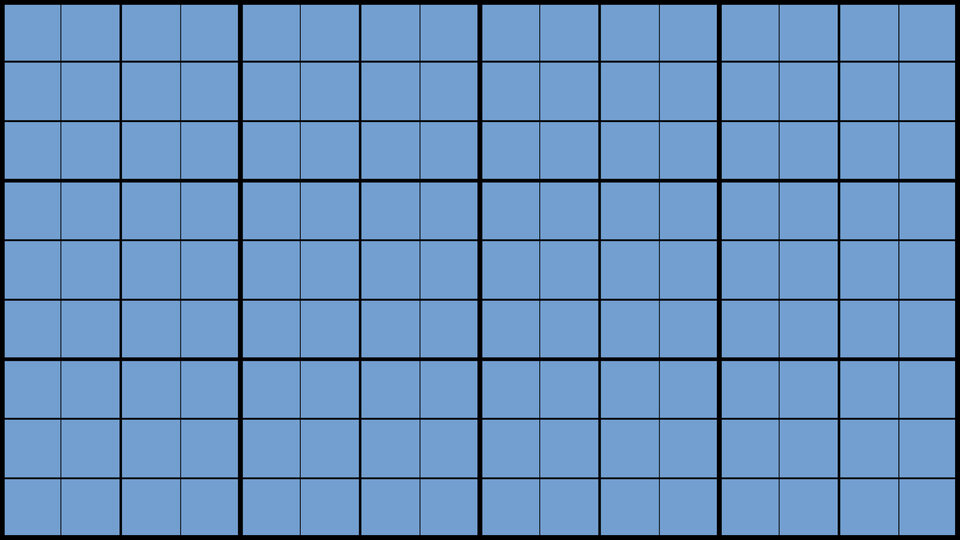The following examples all have the same image embedded in a text area one of the three ways. It's a 528x297 image.
- Default (Natural Size)
- Narrow (Approx. 50% of Container)
- Wide (100% of Container)
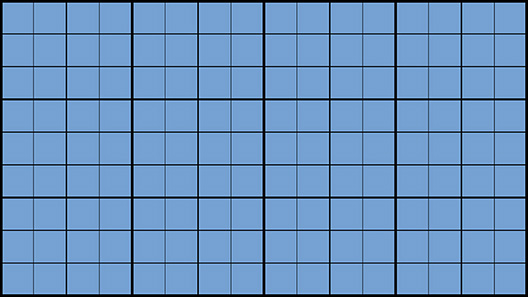
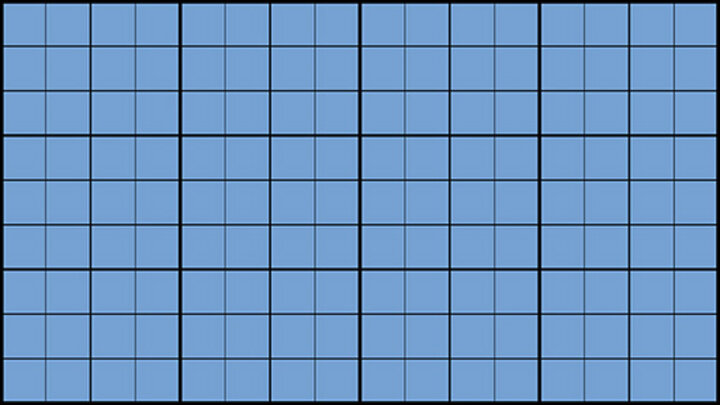
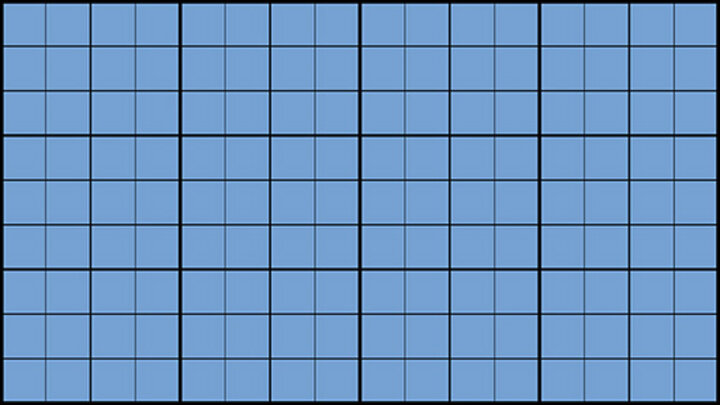
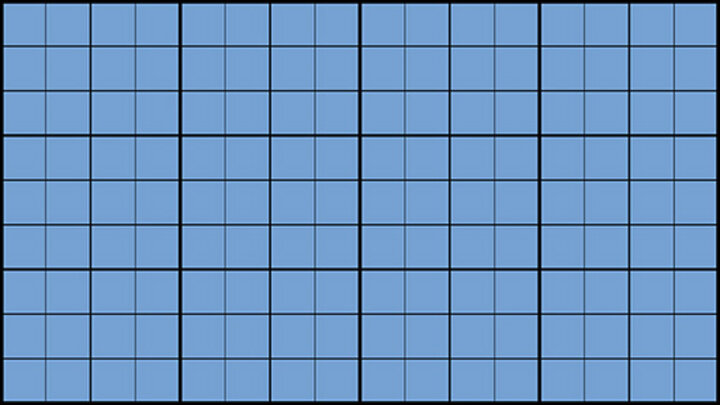
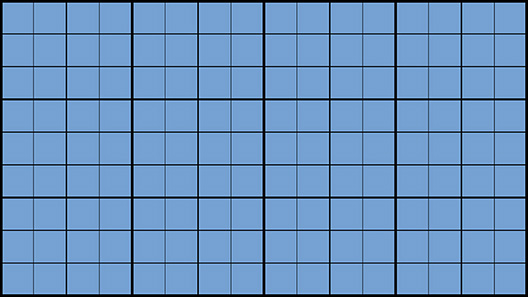
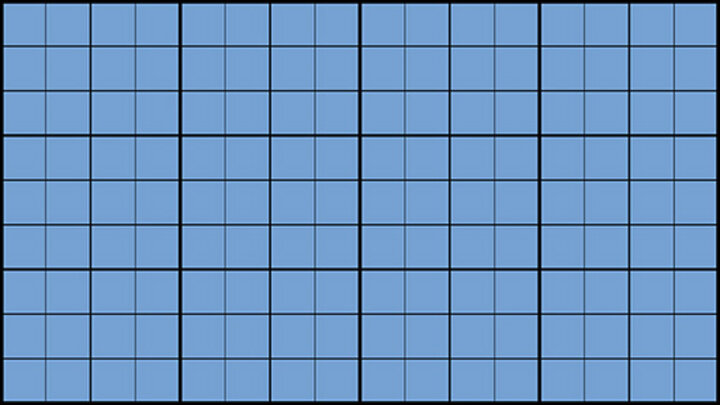
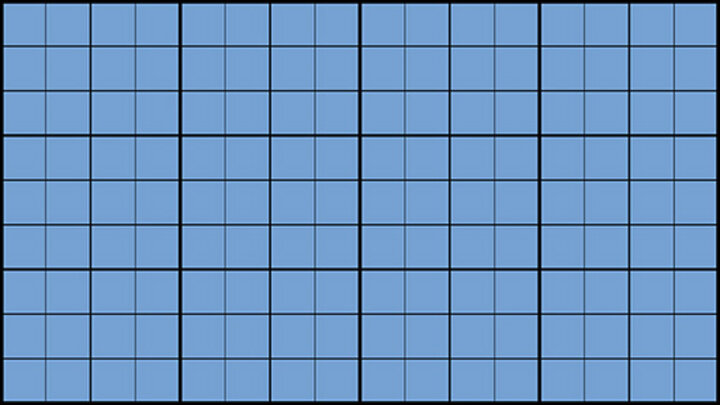
Try changing the screen size to the effect.
Default: Always shown at natural size until the column gets too narrow, and then it's 100% of the column width.
Wide: Always 100% of the column it is put in.
Narrow: Less than full width of column, but depends on the size of the containing col. Bigger = small %; Smaller = big %;
Adding a caption will left align a default sized image.
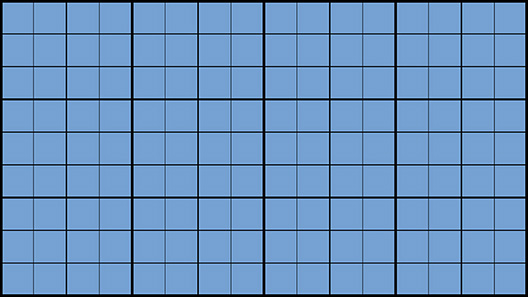
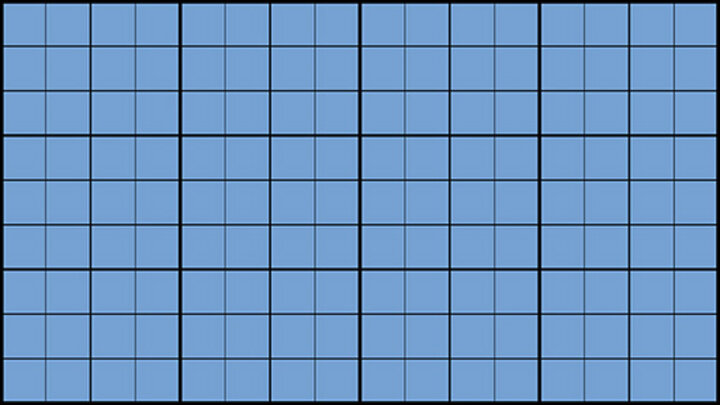
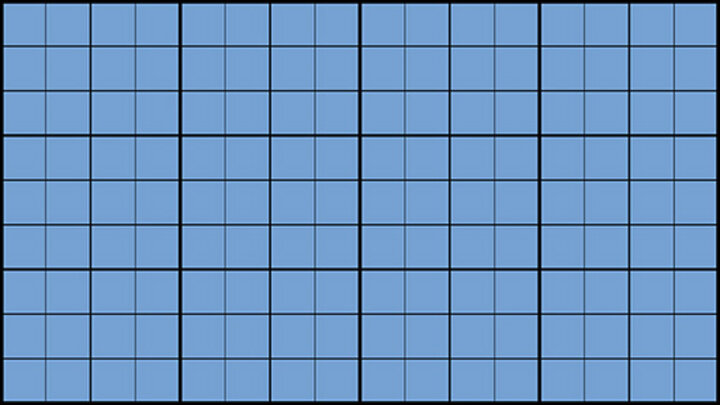
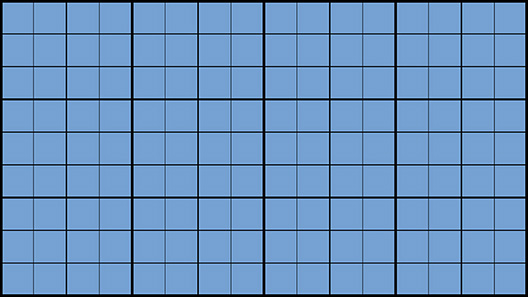
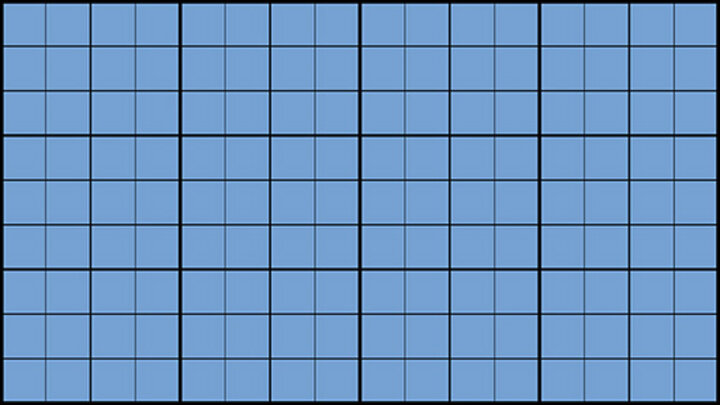
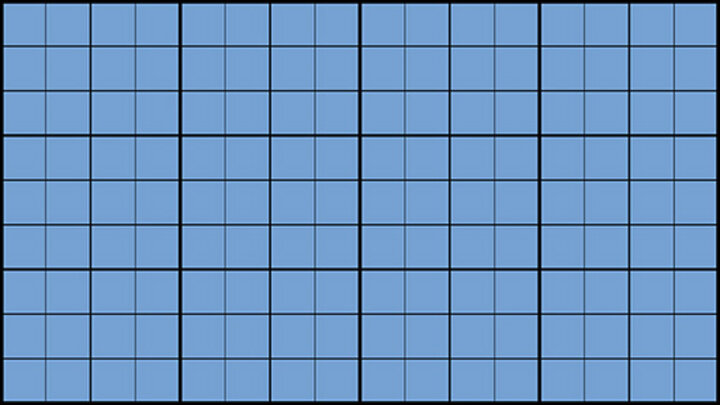
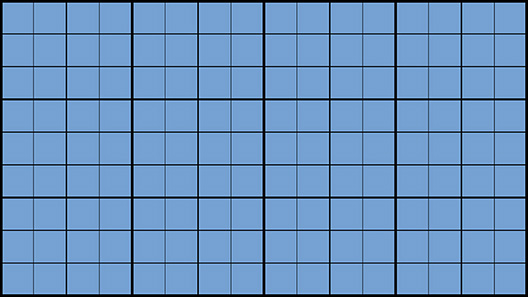
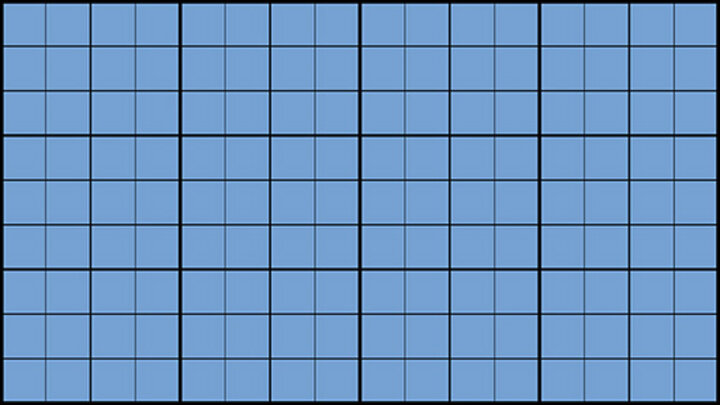
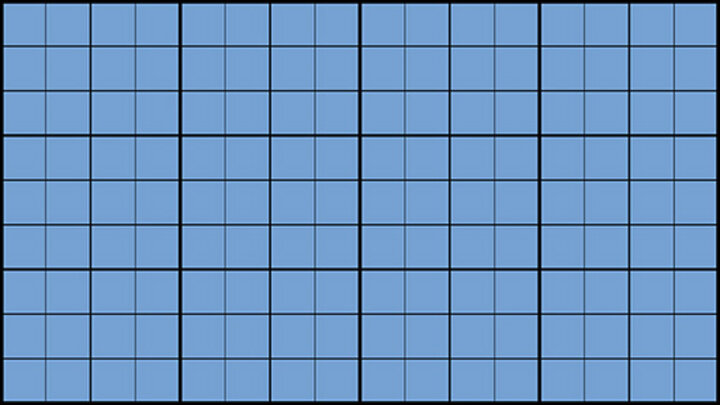
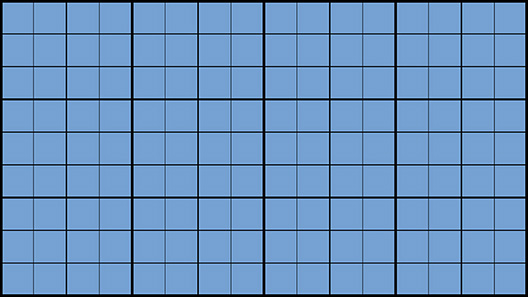
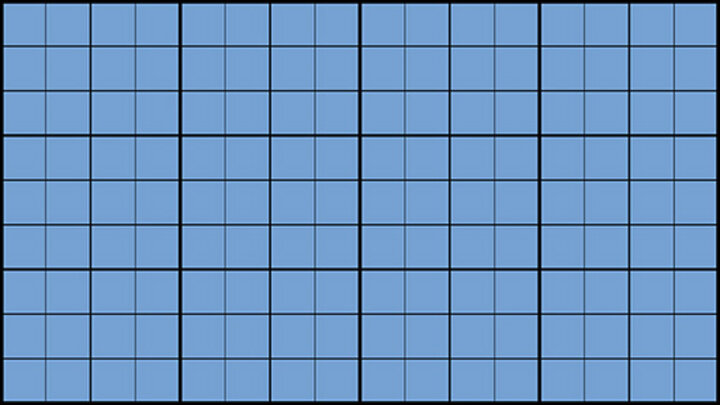
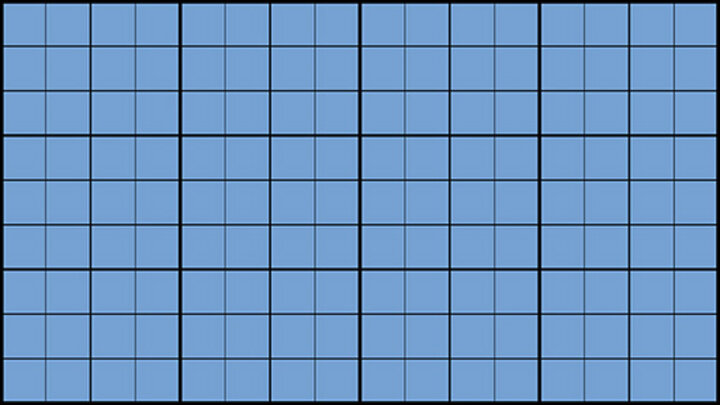
Same image in a card
Is cropped slightly to something like 4:3
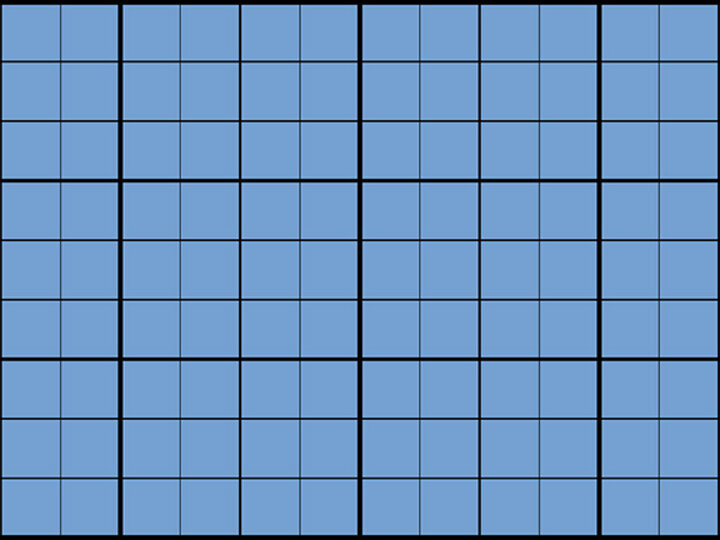
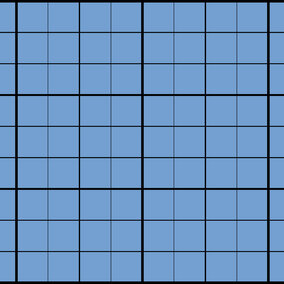
When inserted via simple media component, you have a few different crops to choose from, such as 1:1 (Square) above.
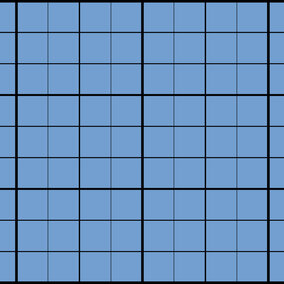
When inserting via simple media, some options may have set crops, such as this dot drop shadow. Crop is set to 1:1 but it is not displaying that way.